Introduction
This was originally posted in the Appsody Website
This tutorial was created following feedback from the Appsody on OpenShift presentation and will cover how to scaffold, then build a serverless rust application with Appsody and deploy it into a knative environment.
Prerequisites
Install Docker
The instructions for installing docker on your OS are available here.
Install the Appsody CLI
Follow the Installing Appsody guide to install the CLI for your platform.
Create a Knative Environment
Choose one of the options below to create a Knative environment. If you don't have a Knative environment the quickest way to get going is to choose the IBM Cloud option.
You can also use the appsody build in any Knative environment if you already have one with your favourite cloud provider.
Create Your Application
- Open a terminal window.
-
Create a directory named appsodyrusttide:
mkdir appsodyrusttide -
Navigate to that directory:
cd appsodyrusttide -
List the available Appsody stacks with:
appsody listYou should see the rust-tide stack (and template) listed:
REPO ID VERSION TEMPLATES DESCRIPTION ... *experimental rust-tide 0.1.0 *default Tide web framework for Rust ... -
Scaffold a Rust Tide application in the current directory by using the
appsody initcommand as follows:appsody init experimental/rust-tideThe output should look similar to the following:
Running appsody init... Downloading rust-tide template project from experimental/rust-tide.v0.1.0.templates.default.tar.gz Download complete. Extracting files from /home/anton/test/appsodyrusttide/rust-tide.tar.gz Setting up the development environment Your Appsody project name has been set to appsodyrusttide Using local cache for image experimental/appsody/rust-tide:0.1 Running command: docker run --rm --entrypoint /bin/bash experimental/appsody/rust-tide:0.1 -c "find /project -type f -name .appsody-init.sh" Successfully added your project to /home/anton/.appsody/project.yaml Your Appsody project ID has been set to 20200601194200.47030643 Successfully initialized Appsody project with the experimental/rust-tide stack and the default template.The most important lines to make note of are:
Your Appsody project name has been set to `appsodyrusttide`and
Successfully initialized Appsody project with the rust-tide stack and the default template. - Now open this project in your favorite IDE.
-
The basic structure of the application looks like this:
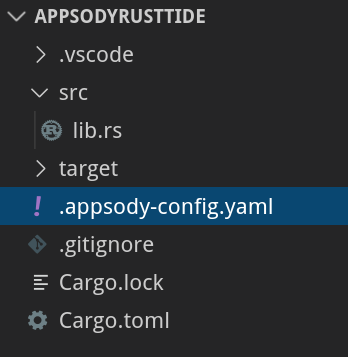
rust_tide_appsody_template_files_1.png One important file is the Appsody configuration file for your project, .appsody-config.yaml:
project-name: appsodyrusttide stack: experimental/rust-tide:0.1It defines the
nameof your project, and the stack on which it is based. -
The source code for the application is located in the
srcdirectory.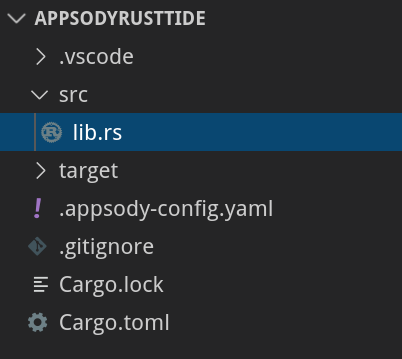
rust_tide_appsody_template_files_2.png -
This basic application only defines one API endpoint
'/'in the filesrc/lib.rspub fn app() -> tide::Server<()> { let mut api = tide::new(); api.at("/").get(|_| async move { Ok("Hello, world!") }); api }The initial application is very similar to the example application, but it's a library that is loaded by a server at runtime. This helps reduce the cognitive noise for the developer as well as ensuring that best practices are applied in a template format.
Building Your Application
The template application is only a starting point, you will now modify and build this service.
Firstly, you are going to modify the endpoint so it reads an environment variable which is then returned as JSON. This is based on the tide json example but uses an environment variable rather than a POST to demonstrate some of the Knative capabilities.
-
Update the
Cargo.tomlto referenceserdelibraries. This gives our project JSON capaibilities.[dependencies] tide = { version = "0.9" } serde = "1.0.102" serde_json = "1.0.41" -
Now we will update
lib.rsto read the environment variable and return aCatstruct to the user.use std::env; use serde::{Deserialize, Serialize}; use tide::{Response, StatusCode}; #[derive(Deserialize, Serialize)] struct Cat { name: String, } pub fn app() -> tide::Server<()> { let mut api = tide::new(); api.at("/").get(|_| async move { let env_my_name = env::var("MY_NAME").unwrap_or_else(|_| "Not Provided".to_string()); let cat = Cat { name: env_my_name.into(), }; Ok(Response::new(StatusCode::Ok).body_json(&cat)?) }); api } -
Once the code changes are complete you can run the service with:
appsody run --docker-options "--env MY_NAME=tibbs"--docker-optionspasses the environment settings to the container -
The service will be available at http://localhost:8000/ and accessing it in a browser will return:
{ "name" : "tibbs" } -
Now we need to create a production build for the application. Make sure you are logged into docker hub before running it.
$ appsody build -t YOUR_DOCKER_USER/appsodyrusttide:v1.0.0 --publish --knative
Deploy Your Application
This section will be split into three sub-sections:
- Deploy to Knative on IBM Cloud
- Deploy to Minikube
- Deploy to Openshift
Deploy to Knative on IBM Cloud
Ensure that you have created a project for the service, then run the following command:
$ ibmcloud coligo application create --name appsodyrusttide --image YOUR_DOCKER_USER/appsodyrusttide:v1.0.0 --env MY_NAME=tibbsDeploy to Minikube
-
Create a service definition in the application folder:
apiVersion: serving.knative.dev/v1 # Current version of Knative kind: Service metadata: name: appsodyrusttide # The name of the app namespace: default # The namespace the app will use spec: template: spec: containers: - image: docker.io/YOUR_DOCKER_USER/appsodyrusttide:v1.0.0 # The URL to the image of the app env: - name: MY_NAME # The environment variable printed out by the sample app value: "tibbs" -
Push the service:
$ kubectl apply --filename service.yaml:
Deploy to OpenShift
-
Deploying to OpenShift is very straight forward and just requires:
$ appsody deploy --no-build --knative
Validate Your Application
-
Get the list of services using the kn cli:
$ kn service list NAME URL LATEST AGE CONDITIONS READY REASON appsodyrusttide http://appsodyrusttide.604053c7-2682.us-south.knative.appdomain.cloud appsodyrusttide-s4lwr5-3 2d7h 3 OK / 3 True -
Test the URL returned in the list.
$ curl http://appsodyrusttide.604053c7-2682.us-south.knative.appdomain.cloud { "name":"tibbs" }
Summary
This tutorial was a starter to get a simple service up and running. In the future there will be examples of debugging and connecting to backend systems such as databases.